Live Preflight: InDesign tutorial
Learn • Create • Enjoy
tel: 07775 616160 | email: robert15@trainingstream.co.uk
You can set up custom preflight profiles to suit the requirements of your particular workflow in order to meet specific requirements needed for final output. By switching on settings in the various panels of the Preflight Profiles dialog box you are specifying conditions that you want live preflight to check for and flag as errors that need to be fixed, or at least examined, before you proceed to final output, whether for print or digital / online distribution.
Outlined below are some of the options that InDesign can detect and flag.
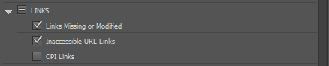
Links Missing or Modified
Inaccessible URL Links
OPI Links
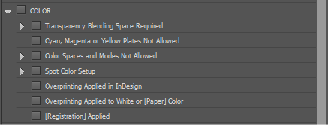
Transparency Blending Space Required – specify whether the Transparency Blending Space should be RGB or CMYK
Cyan, Magenta or Yellow Plates Not Allowed
Color Spaces and Modes Not Allowed – select from RGB, CMYK, Spot, LAB, Grey
Spot Color Setup – specify the number of spot colors allowed, and specify whether predefined spot colors must use LAB values or CMYK Equivalents
Overprinting Applied in InDesign
Overprinting Applied to White or [Paper] Color
[Registration] Applied
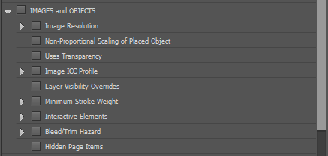
Image Resolution – specify maximum and minimum resolution for color, greyscale and 1-bit images
Non-Proportional Scaling of Placed Object
Uses Transparency
Image ICC Profile – specify settings to flag whether profile settings may cause CMYK conversion and to flag any profile overrides
Layer Visibility Overrides
Minimum Stroke Weight – specify the minimum acceptable stroke weight
Interactive Elements – select which interactive elements to flag from Video, Audio, Interactive Object, Multi-State object, Button, Form, Incompatibility with Flash Player
Bleed/Trim Hazard – alert for objects placed too close to the page trim, either inside the trim or outside (too close to the edge of the page, or not far enough off the edge of the page to allow for an adequate bleed.)
Hidden Page Items
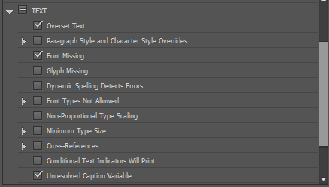
Overset Text
Paragraph Style and Character Style Overrides
Font Missing
Glyph Missing
Dynamic Spelling Detects Errors
Font Types Not Allowed – specify fonts disallowed (see screenshot)
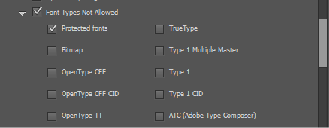
Non-Proportional Type Scaling
Minimum Type Size – specify minimum acceptable type size
Cross-References – identify unresolved or out of date Cross References
Conditional Text Indicators Will Print
Unresolved Caption Variable
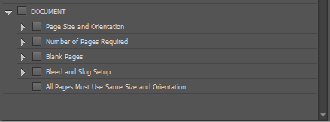
Page Size and Orientation – specify required page size and orientation
Number of Pages Required – specify number of pages required
Blank Pages
Bleed and Slug Setup
All Pages Must Use Same Size and Orientation
© robert shufflebotham 2014
![]() Excellent. Tailored to my requirements + very thorough.
Excellent. Tailored to my requirements + very thorough.![]()
Helen Robbens
Holland Park School
![]() Robert is an excellent trainer, very thoughtful & a calm approach to delivery. Every question asked, he was able to answer & demonstrate.
Robert is an excellent trainer, very thoughtful & a calm approach to delivery. Every question asked, he was able to answer & demonstrate.![]()
K. H.
Oxford Brookes University
![]() Very helpful & Robert very patient & clear in his explanations. Learnt so much my brain is full..
Very helpful & Robert very patient & clear in his explanations. Learnt so much my brain is full.. ![]()
Rachel Read
Shopping Direct
![]() Really great pace and easy to grasp explanations. Very helpful overview and practical trials. Thanks!
Really great pace and easy to grasp explanations. Very helpful overview and practical trials. Thanks!![]()
Phoebe Cullingworth
People & Planet