Creating sections: InDesign tutorial
Learn • Create • Enjoy
tel: 07775 616160 | email: robert15@trainingstream.co.uk
There are 2 key steps to creating sections in a long document. First, you insert a special character – the section marker – typically on a master page. Then, you create sections for specific ranges of pages in the Pages panel. The Numbering and Sections dialog box allows you to specify and control the appearance of the section markers.
1. In the Pages panel, double-click the A-Master thumbnail to move to the A-Master.
2. Use the Type tool to create a text frame. With the text insertion point active in the frame, choose Type > Insert Special Characters > Markers > Section Marker. The word ‘Section’ appears in the text frame on the master page.
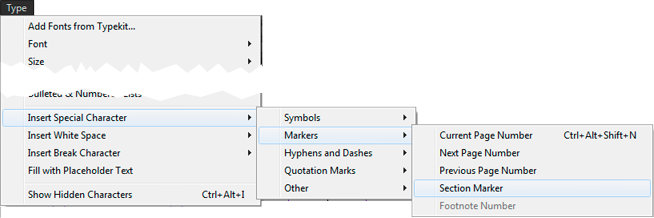
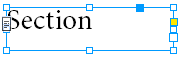
nb: On document pages nothing appears to indicate the section until you use the Numbering and Sections dialog box to create the section label.
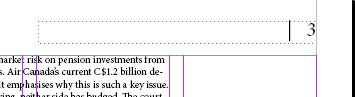
1. In the Pages panel, notice that page 1 has a small triangle along it’s top edge. The triangle indicates the beginning of a section. By default, page 1 in every InDesign document you create has the section indicator triangle. Double-click the page 1 icon to target the page.
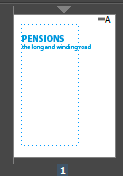
![]()
2 Either, right-click the page icon, or, choose Numbering & Section Options from the Pages panel menu (  ). In the Section Marker field, enter the text that you want to appear as the label for the section (in this example ‘Starting up’). OK the dialog box. The text you entered in the Section Marker field appears at the position where you inserted the section marker on your master page. As this document currently has only 1 section, the section label is the same on all pages.
). In the Section Marker field, enter the text that you want to appear as the label for the section (in this example ‘Starting up’). OK the dialog box. The text you entered in the Section Marker field appears at the position where you inserted the section marker on your master page. As this document currently has only 1 section, the section label is the same on all pages.
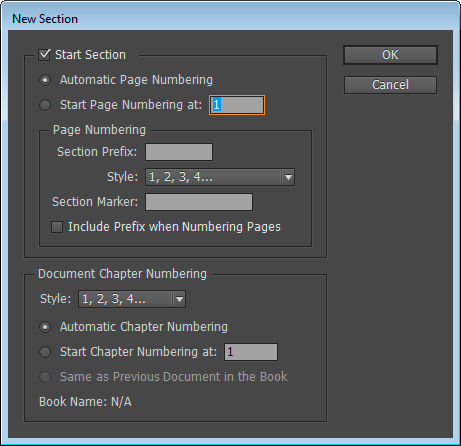
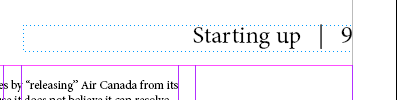
3. To create another section in the document with a different label, again, in the Pages panel, start by double-clicking the page thumbnail where you want the new section to begin. The page thumbnail should highlight to indicate that it is selected.
4. Right-click on the page thumbnail and select Numbering & Section options. Enter the text you want to appear to indicate the section. OK the dialog box. A section indicator triangle appears above the page thumbnail to indicate the new section and the new section label appears at the position of the section marker from this page onward.
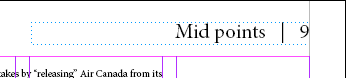
© robert shufflebotham 2014
![]() Excellent. Tailored to my requirements + very thorough.
Excellent. Tailored to my requirements + very thorough.![]()
Helen Robbens
Holland Park School
![]() Robert is an excellent trainer, very thoughtful & a calm approach to delivery. Every question asked, he was able to answer & demonstrate.
Robert is an excellent trainer, very thoughtful & a calm approach to delivery. Every question asked, he was able to answer & demonstrate.![]()
K. H.
Oxford Brookes University
![]() Very helpful & Robert very patient & clear in his explanations. Learnt so much my brain is full..
Very helpful & Robert very patient & clear in his explanations. Learnt so much my brain is full.. ![]()
Rachel Read
Shopping Direct
![]() Really great pace and easy to grasp explanations. Very helpful overview and practical trials. Thanks!
Really great pace and easy to grasp explanations. Very helpful overview and practical trials. Thanks!![]()
Phoebe Cullingworth
People & Planet